| Tabele |
| Leture dai messaçs Creâ gnûfs messaçs Preferencis |
 Mail
Mail
| Deskbar: | ||
| Posizion: | /boot/system/apps/Mail | |
| Impostazions: | ~/config/settings/Mail/ ~/config/settings/Mail/Menu Links/ - I ogjets metûts achì a vegnin fûr tal menù contestuâl de casele de pueste ~/config/settings/Mail/signatures/ - Posizion par archiviâ lis firmis ~/config/settings/Mail/status/ - Posizion par archiviâ i stâts personalizâts |
Mail al è il visualizadôr e editôr predefinît di Haiku pes e-mail. Nol à nuie a ce fâ cul efetîf recupar e spedizion de pueste, che a vegnin fats dal mail_daemon e a puedin jessi configurâts gracie aes preferencis di E-mail.
Cheste pagjine e je une panoramiche gjenerâl de aplicazion Mail. Par vê plui informazions su ce mût che e funzione la pueste in Haiku, fâs riferiment a Laboratori su la gjestion de pueste.
 Leture dai messaçs
Leture dai messaçs
Dopli clic suntune e-mail le vierç in Mail. La interface e je vonde semplice:
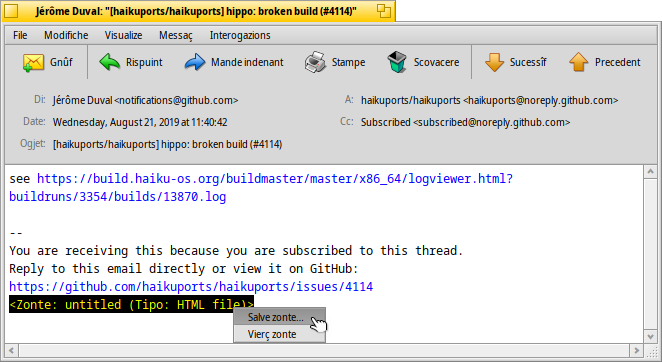
Un menù e une opzionâl sbare dai struments parsore, cuntune aree dai atribûts interessants di une mail (a, di, ogjet, date) sot di chê e dopo il cuarp efetîf de mail. Se la mail e ven fûr cun caratars stranis o vueide, prove a cambiâ la tal menù .
Se si à file zontâts a une e-mail, chei a vegnin listâts ae fin dal messaç. Un clic diestrie suntun al vierç un menù contestuâl par fâ o . Tu puedis ancje strissinâle e molâle sul Scritori o suntun altri barcon di Tracker.
La plui part dai elements de sbare dai strument o dal menù si spieghin di bessôi, duncje si concentrarìn dome su lis robis impuartantis.
 File
File
Cuant che tu sieris il barcon di une mail, il so stât al ven di norme cambiât di "New" a "Read". Ma tu puedis stabilî ancje altris stâts, sielzintju dal sot-menù . Lì tu puedis ancje cjatâ la opzion par creâ i tiei stâts personalizâts, che a vegnin salvâts sot di ~/config/settings/Mail/status/.
 Modifiche
Modifiche
Achì tu cjatarâs un element par vierzi lis di Mail (viôt sot) e une scurte par gjestî i tiei , che e vierzarà il panel des preferencis E-mail.
 Visualize
Visualize
Dome di râr ti coventaran chescj doi elements, se no mai:
| ALT H | Al mostre la intestazion complete di une mail, intal câs che ti coventi discuvierzi il percors de tô mail, par esempli. | ||
| Al mostre une mail tal sô stât grês, vâl a dî cun ducj i siei caratars di control e cence la colorazion di Mail des citazions/URL, par esempli... |
 Messaç
Messaç
Lis diferentis opzions par rispuindi a une mail a podaressin vê bisugne di un tic di spiegazion.
| ALT R | La rispueste standard al servidôr che ti à inviât la mail. NOTE: tal câs di publicazions su mailing list, chest di norme al rispuint ae mailing list, no dome ae persone che e à scrit il messaç! | ||
| OPZ ALT R | Chest di chê altre bande, al invie dret ae persone listade intal atribût “Di” e dome a chê. | ||
| MAIUSC ALT R | Al rispuint al mitent origjinâl e a ducj i destinataris (CC) de mail origjinâl. |
Lis vôs , e ancje chês si spieghin di bessolis.
Cuant che tu vierzis une e-mail di un barcon di Tracker o dai risultâts di interogazion, e ti puartaran ae e-mail precedente/sucessive de liste.
al tire sù, suntun sot-menù, dutis lis direzions e-mail de intestazion e dal efetîf cuarp de email. Sielzint une direzion si vierzarà la aplicazion People in mût di podê completâ e salvâ lis informazions dal contat.
 Interogazions
Interogazions
Chest menù al ten dentri lis interogazions che a mostrin dutis lis e-mail coreladis ae mail cumò vierte. Selezionant , o si vierç une interogazion che e liste dutis lis mail corispondentis:
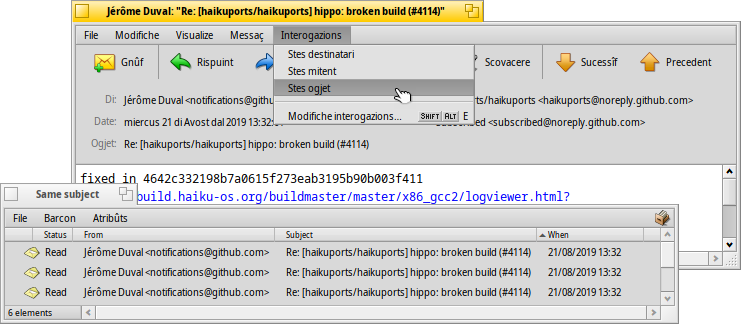
 Creâ gnûfs messaçs
Creâ gnûfs messaçs
E ven creade une gnove e-mail invocant dal menù o cu la icone corispondente de sbare dai struments di une e-mail vierte. Opûr al baste fâ partî la aplicazion Mail o sielzi dal menù contestuâl de icone de buchete intal Deskbar.
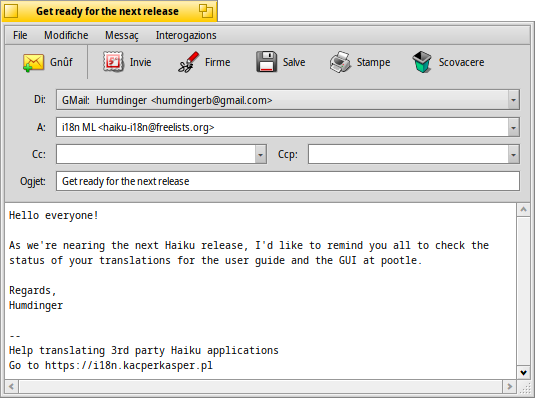
Il barcon al è simil a chel des mail di lei. Il menù e la sbare dai struments a son un pôc diviers e, logjic, si scugne jemplâ i ricuadris di test cu lis direzions e-mail dai destinataris, l'ogjet e vie indenant.
e je la scurtadure pal tiermin anacronistic "copie cjarbon" e al corispuint a vê copiis de tô mail inviadis aes personis listadis. La diference rispieta a listâ un grum di direzions tal cjamp "A" e je che no tu ti indrecis aes personis metudis in Cc, duncje segnalant che no tu ti spietis une lôr rispueste.
al significhe "Copie cjarbon platade" che al fâs la stesse robe di "Cc", ma al plate a ducj i altris destinataris di Ccp.
Tu puedis inserî plui destinataris separant lis lôr direzions cuntune virgule. , e a son menù a tende. A contegnin dutis lis direzions e-mail cajtadis sul to sisteme gracie a une interogazion ai file di People. Il lôr atribût "Group" ju ordenarà tai sot-menù corispondents.
Di gnûf, si concentrarìn su lis funzionalitâts tal menù plui interessantis.
 File
File
Cun tu puedis archiviâ il to lavôr fat e tornâ parsore plui indenant. Par tornâ a cjariâlu, sielzilu dal sotmenù , che ti listarà il risultât di une interogazion par dutis lis mail che a àn il stât "Draft" (di stampon).
 Modifiche
Modifiche
and or their respective shortcuts ALT / - are used to add/remove a level of quoting by adjusting the number of ">" symbols in front of quoted lines. Just select some text in all the lines you want un/quoted and invoke the menu item.
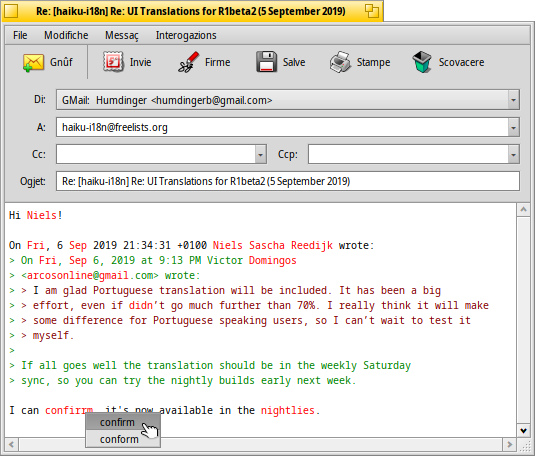
currently only offers corrections of English texts by marking wrong or unknown words red and showing them in italic. Right-clicking such a word opens a context menu offering suggestions to correct the word or to it to the accepted vocabulary.
Then, there are again the items to open Mail's (see below) and a shortcut to managing your , which will open the E-mail preference panel.
 Messaç
Messaç
With you can add predefined texts to the end of your mail. From its submenu you can choose a specific or one.
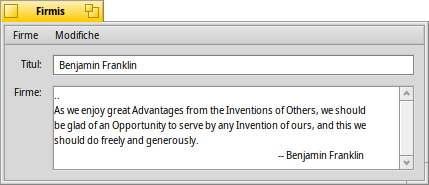
You create new or edit existing signatures with , which will open a window where you enter the text itself and the title of your new sig. There, in the menu, you find items to a specific signature or or the currently loaded one, Signatures should be saved in ~/config/settings/Mail/signatures.
Use and to add/remove files as attachments. You can also drag & drop files from a Tracker window. Be careful though to drop those in the header section (To/From/Subject area at the top) or they'll get pasted into the email body if they are text files.
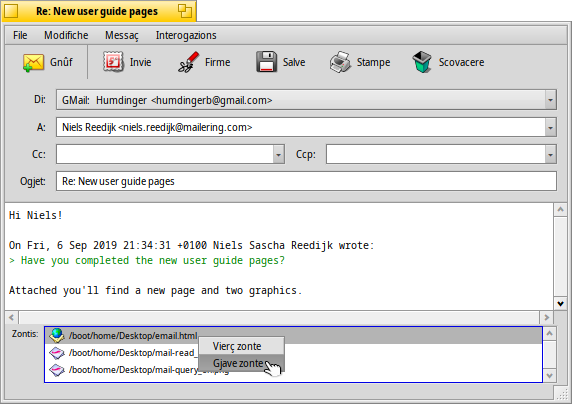
File attachments are listed below the header section. You can remove a file by invoking a context menu or by selecting it and pressing DEL.
 Interogazions
Interogazions
This doesn't work yet, but is intended to hold queries that would show all mail related to the currently open mail, like all to the same recipient or same subject/thread.
 Preferencis
Preferencis
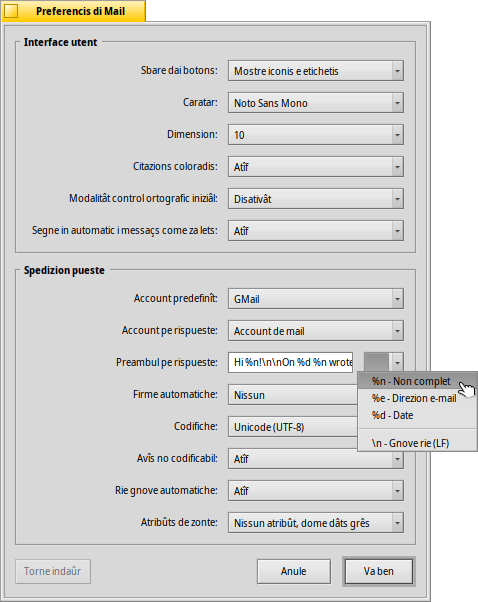
Mail's preferences come in two parts:
 Interface utent
Interface utent
| Options to show labels under the icons or hide the tool bar completely. | ||
| Sets the type of font used for the email text. | ||
| Sets the font size. | ||
| Colors different levels of quotation. | ||
| Turns the spell checker on/off on startup. | ||
| If you close an email with the Status "New", you can have it automatically marked as "Read". |
 Mailing
Mailing
| If you have several email accounts, this specifies which to use by default when creating a new message. | ||
| When you reply to a mail, you can either always set in the pop-up menu above, or use the , which will send the mail from the same account that received the original message. | ||
This is inserted before the quoted text in your reply. You can use various variables from the pop-up menu next to the text field. Example: "Hello %n!\n\nOn %d you wrote:\n" produces this:
Hello Dr. Hawking! On Mon, 18 Jan 1998 02:55:16 +0800 you wrote: > so thanks again for the inspiration concerning the cosmological constant. > ...and the rest of the quoted text following... | ||
| Adds a signature automatically to the end of the mail. | ||
| Sets the default encoding. | ||
| If your mail contains characters that can't be encoded with the currently set encoding method, you can turn on being warned about that. That gives you the opportunity to change the encoding before sending. Otherwise unencodable characters are replaced by rectangle symbols. | ||
| Inserts line-breaks every 76 characters which makes mails easier to read. | ||
| You can choose to send BFS' attributes of a file alongside the attachments. This is nice for other Haiku users, as they'll get a "complete" file (think artist, album, title attributes of MP3 files), but may cause confusion (or even suspicion) with others, who will wonder what the additional "BeOS Attributes" attachment might be... Should you opt not to send attributes with your attachments, remember zip up your files before you send them or you'll strip away BFS attributes. |